Installation
Quick Start
- Download the latest release of Khernet from GitHub.
- Choose install mode:
- Run
Khernet.exedirectly for Portable mode. - Or launch
KhernetInstaller-*.exefor Installed mode with extra options.
- Run
- Create an account the first time you open Khernet, and you’re ready to chat!
There are two ways to install Khernet:
- Portable mode: no installer wizard required.
- Installed mode: uses a setup wizard and provides extra features.
Supported operating systems:
- Windows Vista SP2 (KB2533623)*
- Windows 7
- Windows 8
- Windows 8.1
- Windows 10 (not RT)
- Windows 11
For Windows Vista SP2 (KB2533623), use Khernet 0.21.0.1 or earlier.
Portable mode
This option doesn’t use an installer. Just copy the main executable to any location and run it.
Portable mode is handy when you don’t want the app to create files outside its folder—for example, when carrying it on a USB drive.
Main executable: Khernet.exe
Prerequisites
- .NET Framework 4.6.1 or later must be installed.
- 240 MB of free space.
For Khernet 0.21.0.1 and earlier, you need .NET Framework 4.5.2 or later.
Starting with version 0.21.0.0, at least 95 MB of free space is required.
Installed mode
The setup wizard adds more flexibility. Features include:
- Option to create Start Menu shortcuts.
- Choose a custom installation path.
- Automatic creation of an uninstaller (unless portable mode is selected).
- Ability to install in portable mode (no shortcuts or uninstaller).
- Automatic installation of .NET Framework if needed (requires an Internet connection).
Installer name format: KhernetInstaller-*.*.*.*.exe
Example: KhernetInstaller-0.18.0.0.exe
💡
Tip
The Khernet.exe file created by the installer is portable. You can copy it to other machines or locations on the same computer and run another instance of Khernet.
The Khernet.exe file created by the installer is portable. You can copy it to other machines or locations on the same computer and run another instance of Khernet.
Prerequisites
- Admin rights only if .NET Framework 4.6.1 or later is not installed.
- 241 MB of free space. (Up to 1 GB may be required if .NET Framework is missing.)
Account creation
- Start Khernet by double-clicking the executable file or using the Start Menu shortcut.
ℹ️
If you see a message asking for administrator privileges, restart the app as administrator.
Otherwise, it won’t be able to connect with peers over the network.
Otherwise, it won’t be able to connect with peers over the network.
- On first launch, the app will prompt you to create an account. Enter a username and password.
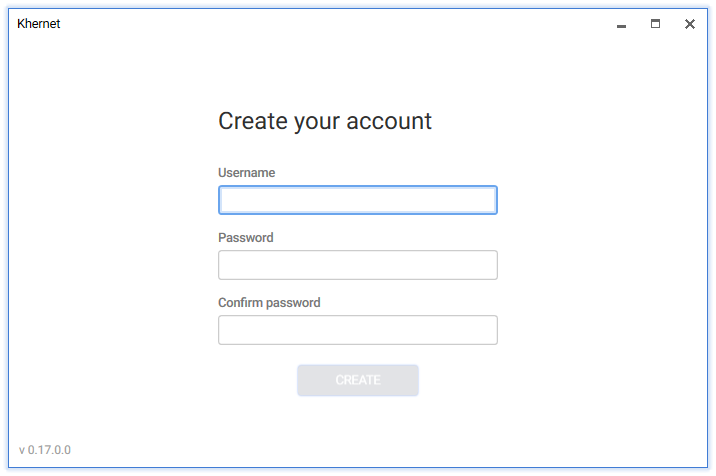
- Next time you open the app, just sign in with your username and password.
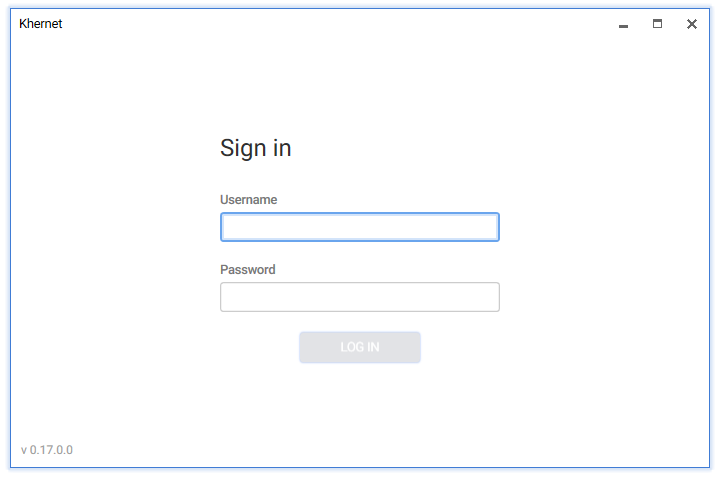
⚠️
Don’t lose your password! If you do, you won’t be able to access the app—or your chat history.
Updated on Oct 18, 2025