Startup
You can configure Khernet to launch automatically at system startup and log in to your account without re-entering your credentials.
💡
Tips
- Enable Launch at system login in settings.
- Use Run in background if you don’t want the main window to open.
- Check the system tray icon to see if Khernet is running.
- Enable Remember credentials for auto-login.
- Enable Launch at system login in settings.
- Use Run in background if you don’t want the main window to open.
- Check the system tray icon to see if Khernet is running.
- Enable Remember credentials for auto-login.
Launch Khernet at system startup
- Log in to your account in Khernet.
- Click the gear icon in the main window to open Settings.
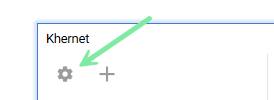
- Select the General option.
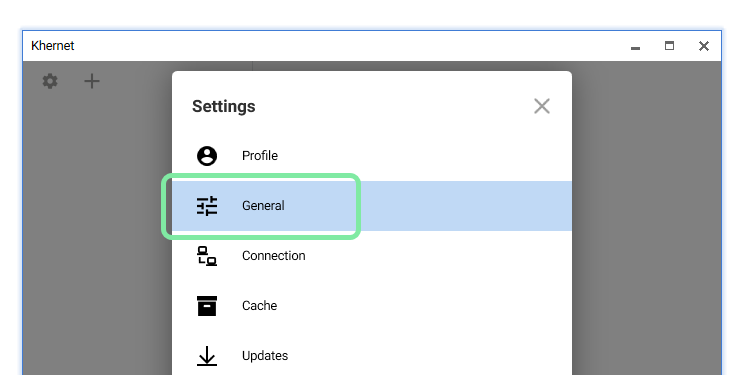
- Enable the Launch Khernet at system login toggle.
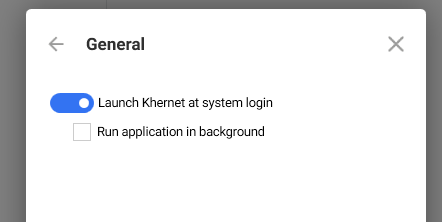
- Close the dialog.
From now on, Khernet will start automatically when you sign in to Windows.
- If you prefer Khernet to run in the background (without showing the main window), enable Run application in background.
- To confirm whether Khernet is running, check the system tray icon:
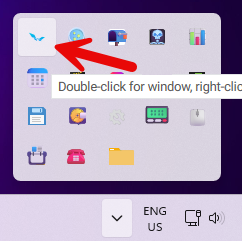
Enable auto-login
- On the Sign in page, enter your username.
- Check the box Remember credentials.
- Click the LOG IN button.
The next time you start Khernet, you’ll be logged in automatically without entering your username and password.
To override auto-login and sign in manually again:
- Go to Settings, and close your active session.
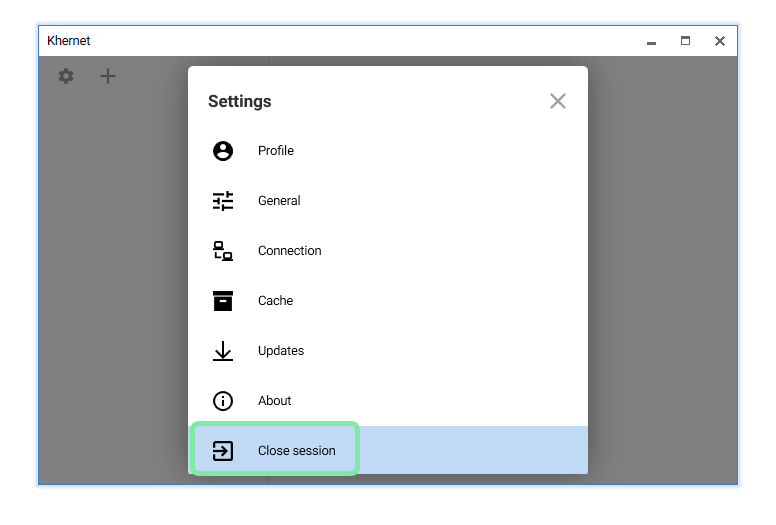
- Click Yes to confirm ending the session.
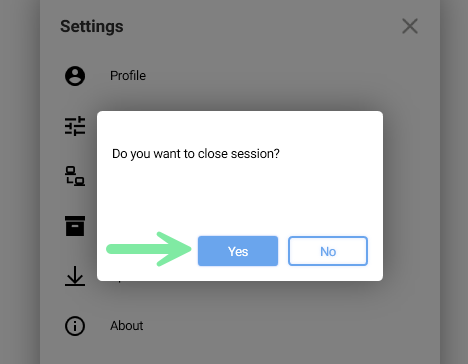
Updated on Oct 18, 2025