File messages
You can send, reply to, and resend files in the same way as text messages.
💡
Tip
- Use the clip icon or drag & drop to send files.
- Press Ctrl+V to paste from the clipboard.
- Right-click a file message to Save as….
- Use the clip icon or drag & drop to send files.
- Press Ctrl+V to paste from the clipboard.
- Right-click a file message to Save as….
Overview
Khernet supports sending many file types:
- Images
- Audio
- Video
- Binary files
- GIFs
There are three main ways to send a file.
Send from file system
- Click the clip icon at the top-left of the text box.
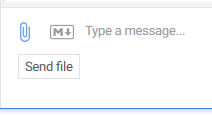
- In the Open dialog, select the file you want and click Open.
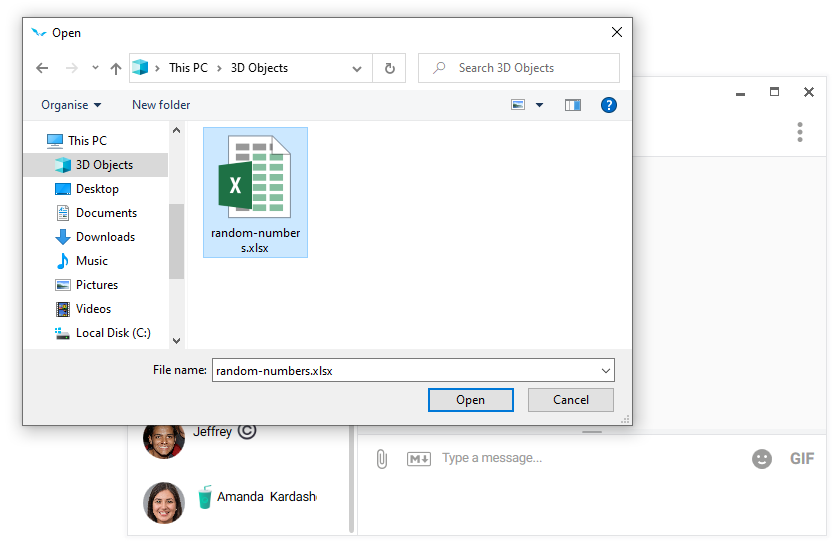
The file will appear in the chat list with an animation showing its upload status.
💡
Tip
Drag and drop a file into the chat list to send it instantly.
Drag and drop a file into the chat list to send it instantly.
Send from clipboard
You can also paste files directly:
- Click inside the text box and press Ctrl+V.
- Or right-click inside the text box and choose Paste.
Save to local system
Files are stored in the app and can be saved locally:
- Right-click the file message and choose Save as….
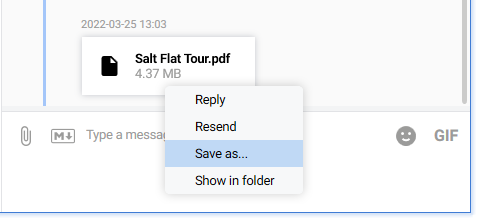
- In the Save dialog, pick a location. You can also rename the file before clicking Save.
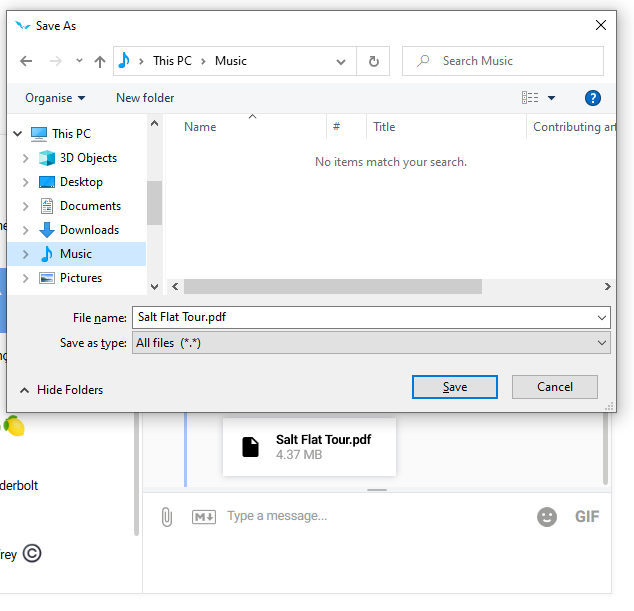
Images
Supported formats: JPG, PNG, BMP, TIFF, WEBP.
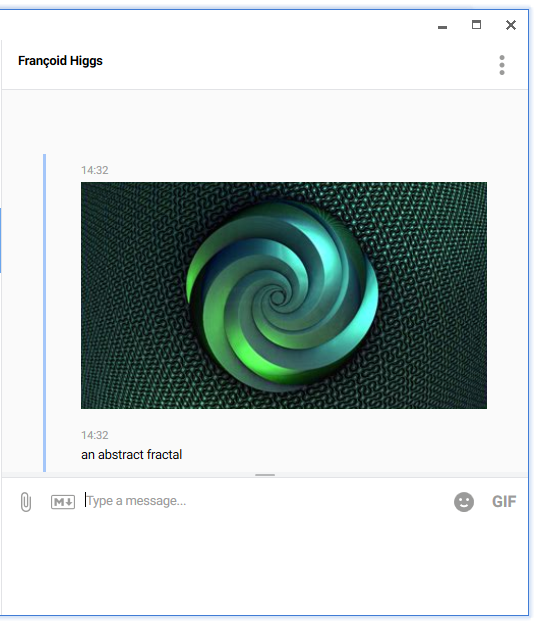
Screenshots can also be sent using the send from clipboard method.
💡
Tip
Click an image thumbnail to view it in full screen.
Click an image thumbnail to view it in full screen.
Audio
Supported formats: MP3, WAV, WMA, M4A, ACC
Audio controls in the chat list:
- Play
- Pause
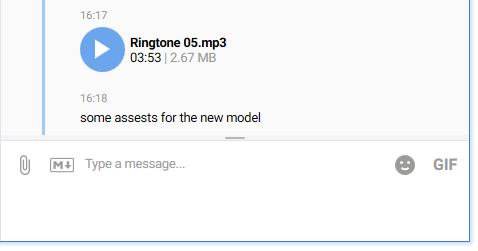
Audio controls in the embedded player:
- Play / Pause
- Volume up / Volume down
- Mute
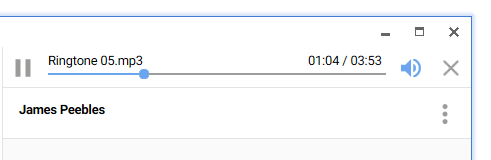
ℹ️
Audio files continue playing even if the main screen is hidden.
Video
Play videos by clicking the message thumbnail.
Supported controls:
- Play / Pause
- Volume up / Volume down
- Mute
- Seek timeline position
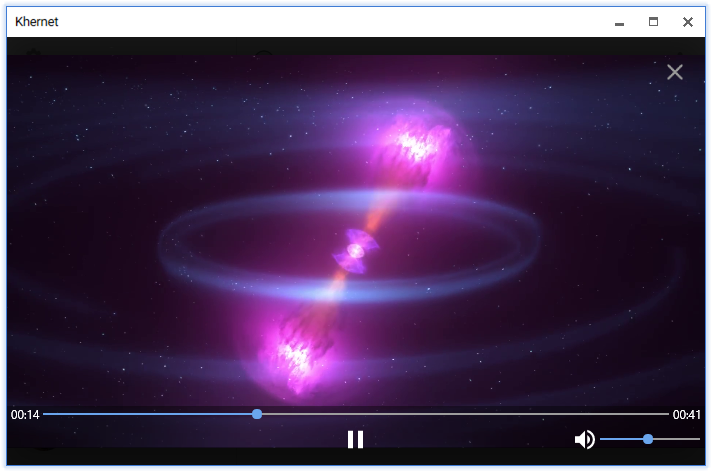
ℹ️
Videos always play in full screen.
Binary files
Any non-recognized format can be sent as a binary file.
Maximum individual file size: 2 GB
GIFs
GIFs can be sent like any other file.
- Save a GIF by right-clicking it and choosing Add GIF to gallery.
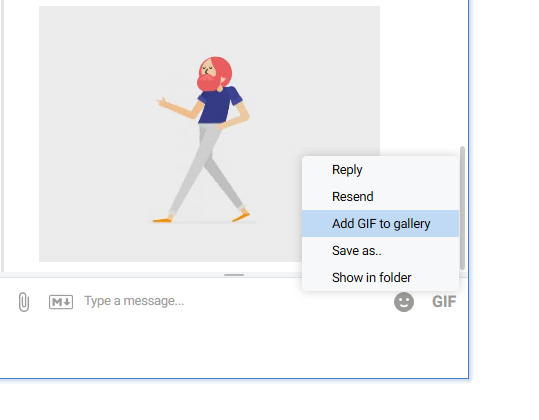
- To reuse, click the GIF icon, select one from the gallery, and send it.
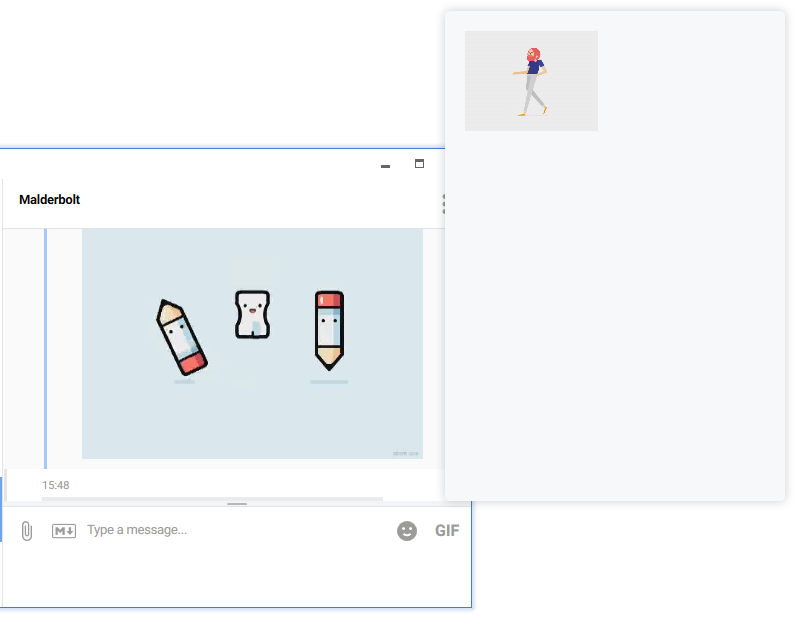
💡
Tip
Click a GIF message thumbnail to view it in full screen.
Click a GIF message thumbnail to view it in full screen.
Updated on Oct 18, 2025